Development Tools
This section highlights a selection of recommended development tools for common coding activities at Steer.
It's important to note that development tools are a matter of personal preference, so take the time to try out different tools and play with various settings to find what works for you. Once you've found a set of tools you're comfortable with and configured them appropriately, you'll have a head start on each new coding project.
Text Editors/IDEs
Computer code is written in plain text, which means it has no embedded styles, formatting, links, etc. This makes code easy to read and edit across virtually any platform, while also being lightweight and easy to share. This means you can view and edit the source code for even an extremely complex piece of software in a lightweight application like Notepad.
However, if you're writing code in Notepad or even Notepad++, better days are here. Modern text editors typically double as integrated development environments (or IDEs) which allow users to run and debug code in the same application, and provide numerous features to make coding easier and more efficient, from syntax highlighting, autocompletion, and code snippets to integrated terminals and version control. Most modern text editors also support third-party extensions, which enable a virtually unlimited level of customization.
WARNING
Note that Microsoft Word and other word processors are fundamentally different from text editors. These applications are often described as WYSIWYG (what you see is what you get), since the formatting you see on the screen is consistent with the final document. This is in contrast to text editors used for coding, which allow users to view and edit the plain text.
Three recommended editors/environments are presented below.
VS Code
Unless you're coding in R (in which case, see the section below on RStudio), VS Code is highly recommended for just about any use case. VS Code is open source, free, and backed by Microsoft. It is the most popular text editor/IDE currently available, and its enormous catalog of extensions makes it almost infinitely customizable. Other advantages of VS Code include out-of-the-box Git integration, integrated debugging tools, and advanced code completion.
TIP
If you don't know the keyboard shortcut or where to find a command in VS Code's menus (or don't know if a command exists), activate the Command Palette using Ctrl-Shift-P, and start typing what you're looking for. You can then perform the command by selecting it from the list of results, which also includes keyboard shortcuts so you can access the command even quicker next time.
RStudio
If you're coding in R, using the RStudio IDE is a no-brainer. It includes just about everything you could ever want—a console, syntax-highlighting editor that supports direct code execution, Git integration, as well as tools for plotting, history, debugging and workspace management—all customized for R. RStudio does support third-party extensions, but the quantity and capabilities of these extensions are much less than for VS Code.
TIP
RStudio also publishes a great set of R cheat sheets covering a wide range of R topics. These can be accessed directly from RStudio's menu under Help > Cheatsheets, or on the RStudio website.
Jupyter Notebook
Jupyter Notebook is a browser-based environment primarily used with Python for data science purposes. In a Jupyter Notebook, code (and non-code text) is divided into "cells," and code cells can be run interactively. Both the code itself and outputs of cells that have been run are integrated directly into a "notebook" document, which provides a record of computational inputs and outputs alongside explanatory text and other components like images and mathematical expressions. This can be quite useful in cases where users want to produce a single document that tells a cohesive story of their analysis and includes several outputs along the way. Note that Jupyter Notebooks are only a viable option for use cases where code is run interactively.
Version Control
Virtually all modern software development places its code under version control, which enables efficient tracking of changes (including when they were made and by whom), the ability to easily undo unwanted changes, and effective collaborative coding. The most popular version control system is Git, which is highly recommended for use in every coding project at Steer. This section introduces Git and providers of cloud-based source code hosting, including GitHub.
Git
Git is a free and open source distributed version control system designed to handle projects of all sizes efficiently. Under version control, any changes to a file or set of files over time are recorded so that you can recall specific versions later. Git also enables multiple users to work on the same codebase in a managed and transparent way.
Git works by storing a snapshot of each version of a set of tracked files over time in a special type of database that can be queried to return the state of any tracked file at any point in its history. As a user "commits" changes to the code, the associated information is added to the Git database. On collaborative projects, the full code repository (including history) is mirrored on each developer's computer, with "pushing" and "pulling" to/from a shared remote repository required to keep each developer's copy in sync.
Git also allows you to use multiple "branches," so you can isolate different sets of code improvements from each other. For example, if in the middle of working on a new feature, you discover a bug that needs to be fixed immediately, Git allows you to easily switch to a new branch, fix the bug, and deploy the fix without having to worry about your bug fix code and your feature code getting mixed together. When you're done fixing the bug, you can switch back to your feature branch and continue right where you left off.
When used effectively, Git eliminates the need for file names that end in version numbers, initials, dates, etc. Git interfaces are also integrated into some development environments, including VS Code and RStudio.
Git is one of the most important development tools, and it is important that every coder has at least basic working knowledge of Git. There is a bit of a learning curve at first, but you will find that it makes coding much easier in the long run.
For more information on Git, check out the Coding at Steer session on Version Control and Collaboration with Git and GitHub.
TIP
Git allows you to define your own aliases, so if there's a command that you think should exist (e.g., displaying the Git log in a specific format), you can often create it with minimal effort!
GitHub
Since Git is a distributed version control system, each user has a local copy of the repository, as described above. This creates the need for a canonical shared version of the repository that the developers can use to ensure their local repositories stay in sync. This is where cloud-based source code hosting services come in. At their core, these services offer hosting of repositories and the ability to "push" and "pull" changes between the remote repository and local repositories.
GitHub (which despite its name, is not part of Git) is the preferred cloud provider for Steer projects, and in addition to the core hosting functionality, it provides tools for reporting and tracking issues, creating wiki pages for your project, etc. If you ever need to use another provider, such as BitBucket or GitLab, know that the core services they provide are virtually identical, though there some differences in supporting features.
To use GitHub, you'll need to create a free GitHub account. Also be sure to join the Steer Organization. To do so, you'll need to request an invitation from your regional Steer GitHub administrator (Gayathri Shivaraman for North America, Alex Mitrani for Latin America, or Colin Woods for the UK, Europe, and other regions).
For more information on GitHub, check out the Coding at Steer session on Version Control and Collaboration with Git and GitHub.
WARNING
GitHub and other cloud-based source code hosting services are primarily meant for hosting shared code and not inputs and outputs, especially large data files. To share data files, use OneDrive or Teams.
If you want to see what a GitHub-hosted repository looks like, check out the repository for this guide. Try cloning the repository to your machine and experiment by making changes and committing them to Git. Once you've become more comfortable with Git, feel free to fork the repository, make edits, and submit a pull request.
The Command Shell
Another important part of any developer's toolkit is the command shell, which enables access to your computer's underlying operating system via a command-line interface, or CLI. Interaction with the command shell can be intimidating at first since it takes place exclusively via text, but you'll need to become comfortable with it, since the command shell is used frequently in programming. As with many development tools, proficiency and comfort will come quickly with practice.
Many different command shells exist, and two of the most relevant are introduced below.
Bash
Bash is an extremely popular Unix-style command shell. It is not natively installed on Windows, but a version called Git Bash is included with the Git for Windows distribution. Unix-style command shells are used for most software development and on the vast majority of servers, and as a result, most documentation and tutorials you'll find assume a Unix-style shell. Git Bash is the easiest way to get up and running with a Unix-style shell on Windows, and is the recommended approach.
TIP
Persistent Bash preferences can be configured using hidden files named .bashrc and .bash_profile.
PowerShell
PowerShell is a Microsoft-developed command shell that is installed by default on all modern Windows computers. It is quite capable, and has become more so in recent years, but it uses different commands than Unix-style shells. PowerShell is recommended if you need a Windows-specific shell, but for other applications, use Bash instead.